top of page
Teaching with Technology
Animated Video Creation
Navigating the toolbars of Powtoon
-
Sign up for a free account at http://www.powtoon.com/account/signup/edu/
-
If this is your first time creating a video on Powtoon, you might want to modify one of their ready-made Powtoons rather than starting from scratch. Note: some templates are reserved for premium users.


3.After selecting a template, complete the 7 step tutorial that pops up. You can revisit this tutorial anytime
by clicking here or by clicking in the top
right corner of Powtoon.
4.A lot of Powtoon can be figured out by trying
different buttons but I have defined the buttons below to help you navigate the site.
5. Preview your video and continue making changes until you get the product you want.
6. Publish by exporting the video to youtube.com
Overall Interface
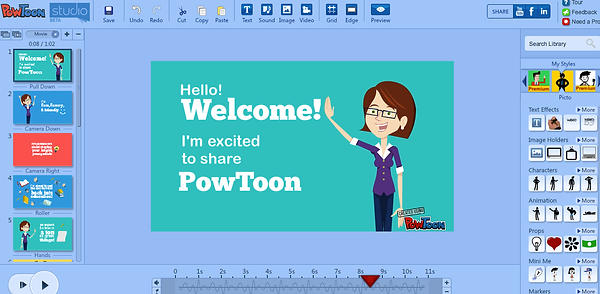
Add, remove, rearrange, or duplicate slides
Presentation Preview Area
My Styles: This changes the options below (text, characters, animations, props, etc.) to correspond to selected style
Timeline: Add timings to items, props, characters, and other items added to the presentation.
Detailed Library Info


Add text and decide how it will show up in movie
Add images from your computer or flickr
Add stationary characters that appear to be sad, screaming, standing, presenting, etc.
Add moving characters that are presenting, playing a guitar, flexing muscles, flying, etc.
Add objects to your story.
Add a character with your face. After
selecting the image, use the crop icon
to adjust the placement and size of your
face.

Add some marks on your movie.
Add a button that will take viewer to a website of your choosing
Add basic shapes
Alter how the slides transition from one to the next
Change the background on the slide.
Timeline

Play from the beginning of this slide
Play starting from where the red marker is
Increase or decrease the length of time this slide is showing
For additional help, view handout by the Center for Teaching and Learning from Mesa Community College or videos from http://www.powtoon.com/tutorials/
bottom of page